Configure Billing Packs with the Softswitch¶
Let's suggest that originator and terminator have different billing packs. That's the most common case.
Now we should add new billing packs for originator and terminator.
Let's start from originator's billing pack. Go to Home >> Finances >> Billing Packs. You shall see screen like this:
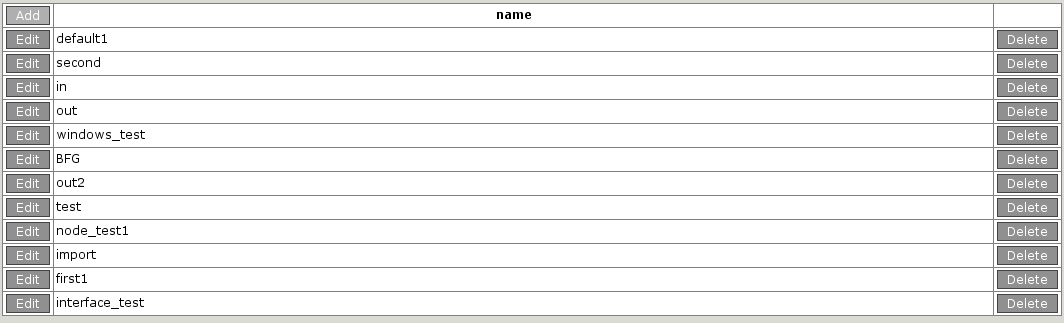
This is the list of all billing packs. Press "Add" button in the upper corner. You'll be taken to the following screen:

Fill in the billing pack name here (name it for example "small_customer1_pack" and press "Commit". Now you can see new billing pack among the others.
Now we shall add new pricelist in the billing pack. Press "Edit" on the left side of the billing pack in the list. You'll see screen like this:

Pay attention on th link "Pricelists" that has appeared. Click on it.
You'll see the list of pricelists that this billing pack contains. Newly created billing pack contains none of them.
Press "Add" to add a new one. You'll be at the following screen:

Fill in the pricelist name here (name it for example "small_customer1") and press "Commit".
Now we shall add destinations in this pricelist. Press "Edit" on the left side of the new pricelist. You'll see screen like this:

Did you notice that the link 'Prices' appeared? That is it! Follow the link. You shall see a list of configured destinations. Let me guess, it is empty. Let's start filling it. Press "Add" and you shall see the screen just like this:
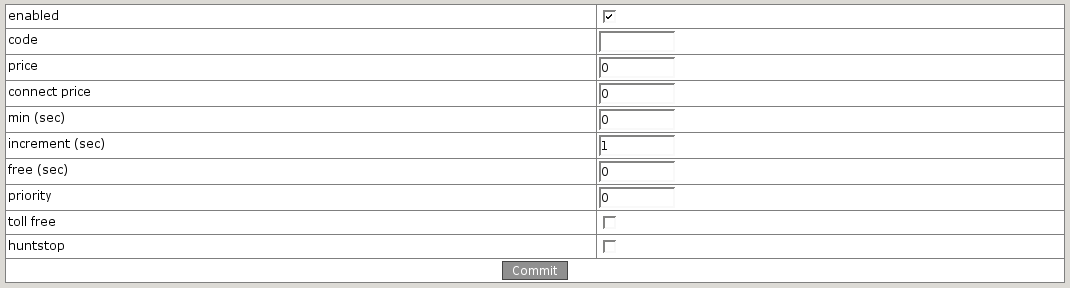
- Put code 1 in "code" field.
- Set price 0.05 (we are configuring the customer's price, don't you remember).
- Next, set min=30, increment=6.
- All the rest leave unchanged.
- Press "Commit".
Now you can see you destination in the list. You can add other destination codes here, but right now we don't need that.
Now we must tell the system at what period of week will this prices take effect. This is configured in "Timetable" link. Press corresponding link and press "Add" in the appeared empty list. You'll be prompted to following:

Press "Commit". This configuration means following: "use this pricelist fom Sun 00:00 to Sat 23:59", i.e. all week long. You can configure several pricelists, so that one of them will be active at certain period while the others in different. But we don't need that in this case.
Next, repeat all the steps and add a billing pack for terminator. Name it "great_provider1_pack". Configure price for destination code for him just like we did above.